<<< Microsoft Tips >>>
OneDrive-SharePoint Sync for macOS Sierra
The latest update to Microsoft OneDrive is now available and it promises to enable SharePoint file synchronisation on the Apple Mac platform. So I eagerly downloaded the latest version and attempted my first SharePoint File Sync. After many frustrated attempts and numerous WEB Searches for a solution I finally gave up. One thing of note here is that the App Store Downloaded version of One Drice is a different version to the one that I was instructed to download by Micorsoft Support.
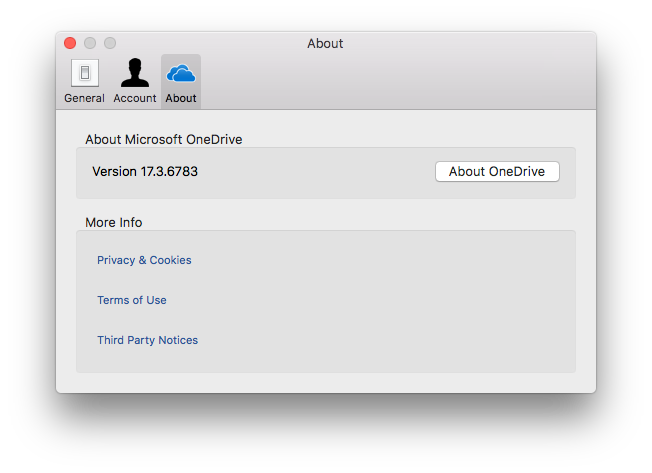
Anyway, frustration prompted me to raise a support ticket with Microsoft and as a result I recieved the following information which has finally fixed the problem. I suspect that the issue was some left over config files from the original OneDrive installation, I have been using OneDrive for Business since the Beta program.
I request you to uninstall the current OneDrive and reinstall the OneDrive by following the Below link and check the behavior.Please Follow below steps.
- Unlink the OneDrive for Business library by clicking on Preferences, then click on Account Tab and unlink the account.
- Back up the files from the old synced location folder (OneDrive) by renaming it.
- Browse the location : ~/Library/Containers/ by using the Shift +Command +G
- Delete the OneDrive for Business Cache folders "com.microsoft.OneDrive-mac", “com.microsoft.OneDriveLauncher”, “com.microsoft.skydrive-mac” and “com.microsoft.skydriveLauncher”
- Uninstall the OneDrive Sync App by sending it to trash.
- Reinstall the OneDrive Sync Client by following the steps mentioned under ‘Enable SharePoint Online sync for Mac’ from the below link and check the behavior.
Once downloaded install the new version of One Drive
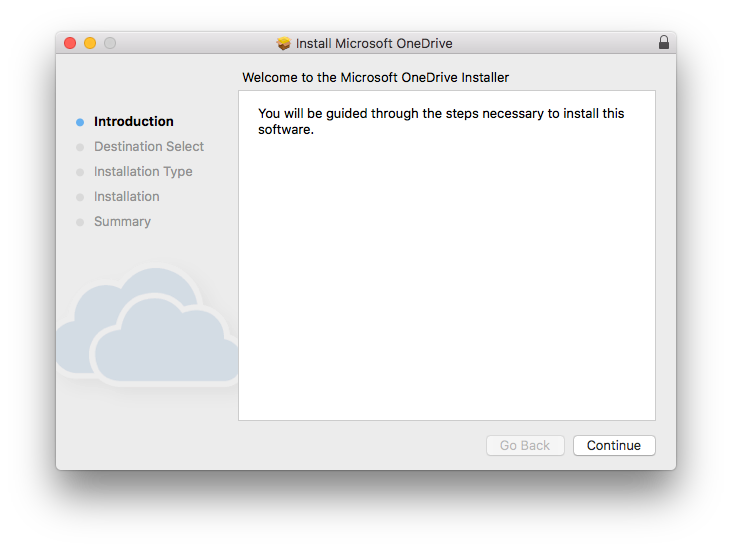
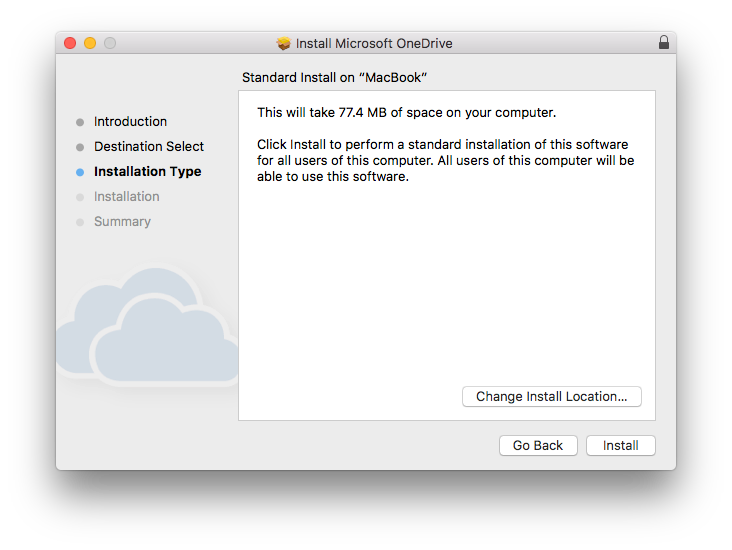
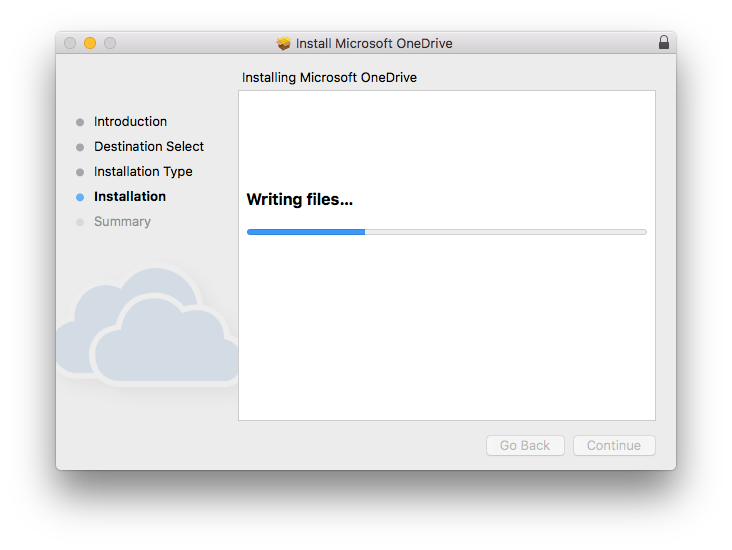
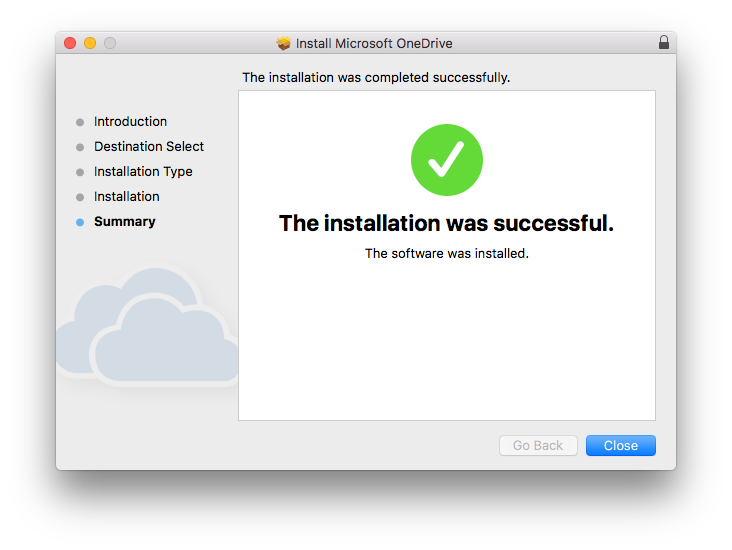
Once the install has finished, enter your credentials
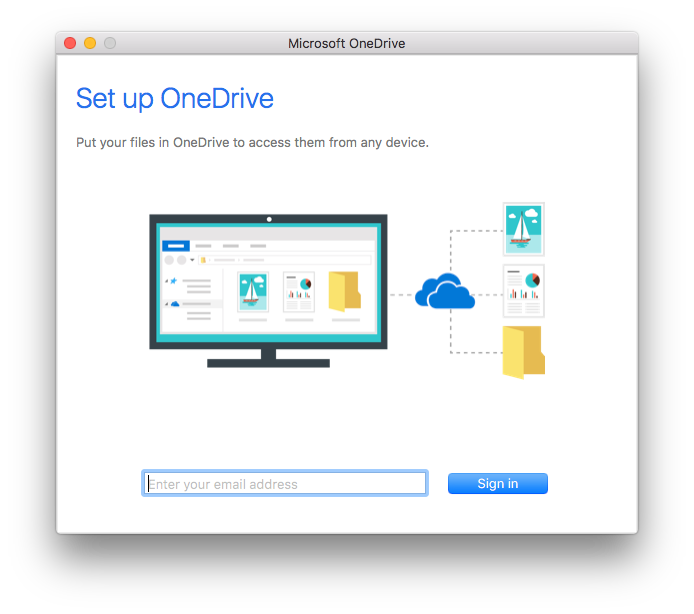
And for me, I selected Work or school/university to setup my work account
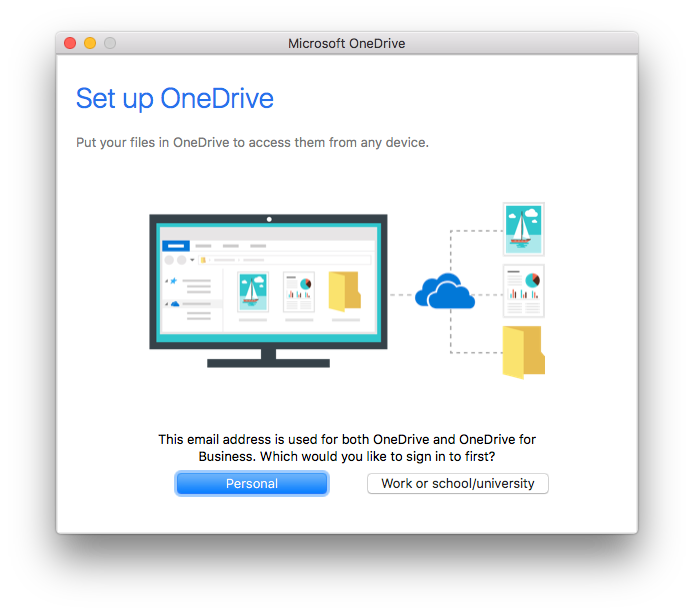
If you follow all of these steps your newly installed version of OneDrive should report the following
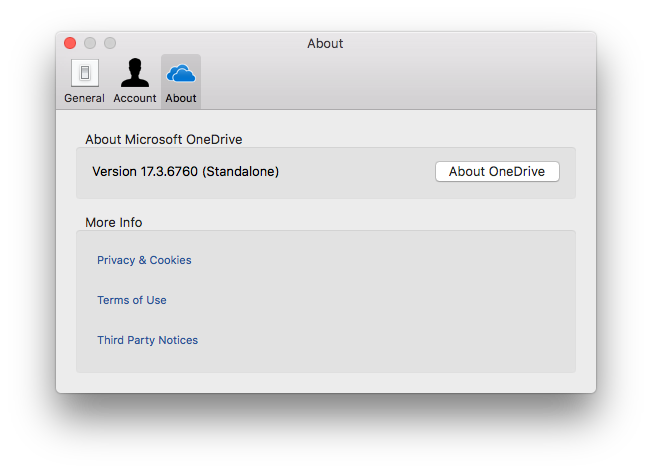
Now when you try to link a SharePoint site it should work something like this
Navigate to the SharePoint Site that you want to Synchronise
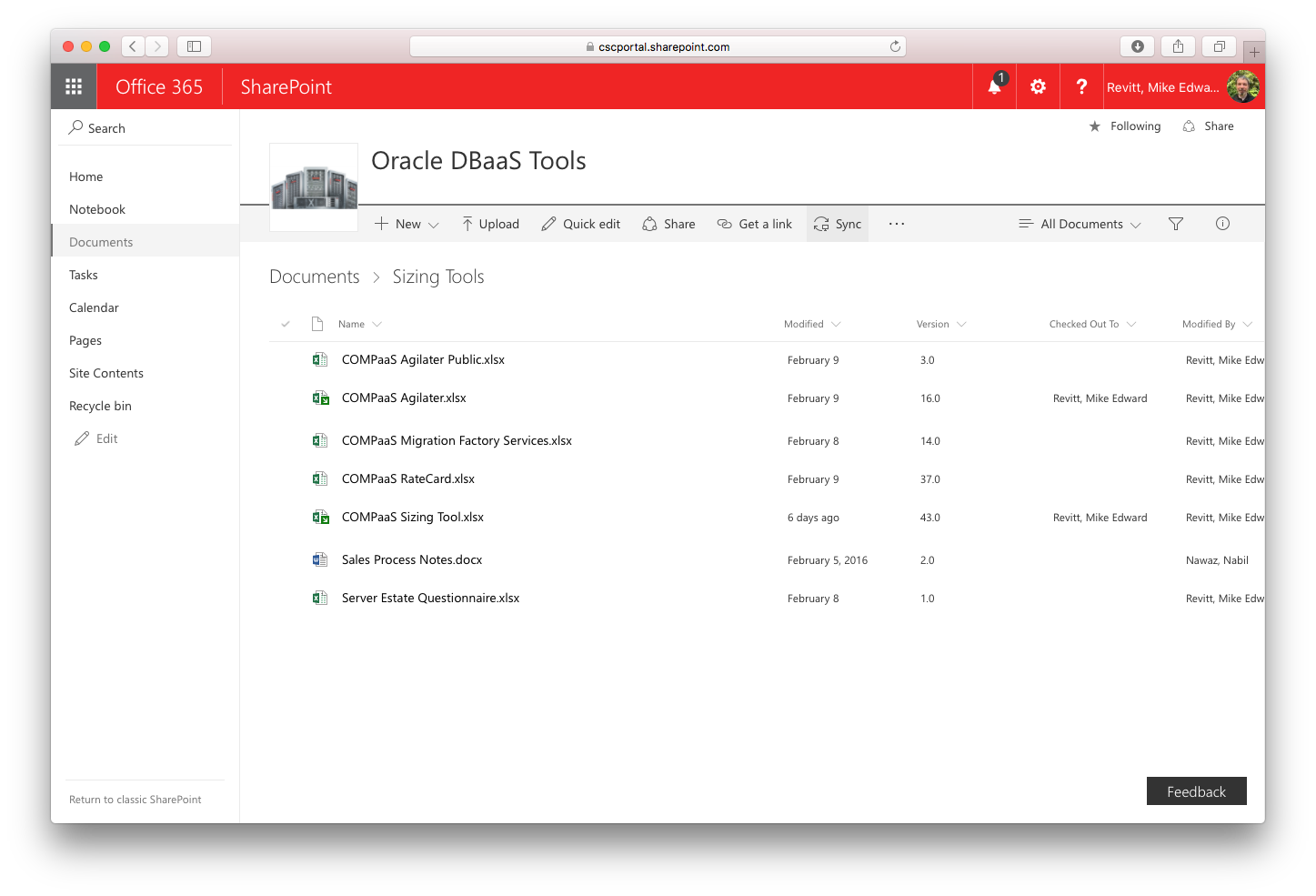
Then click on the Sync button
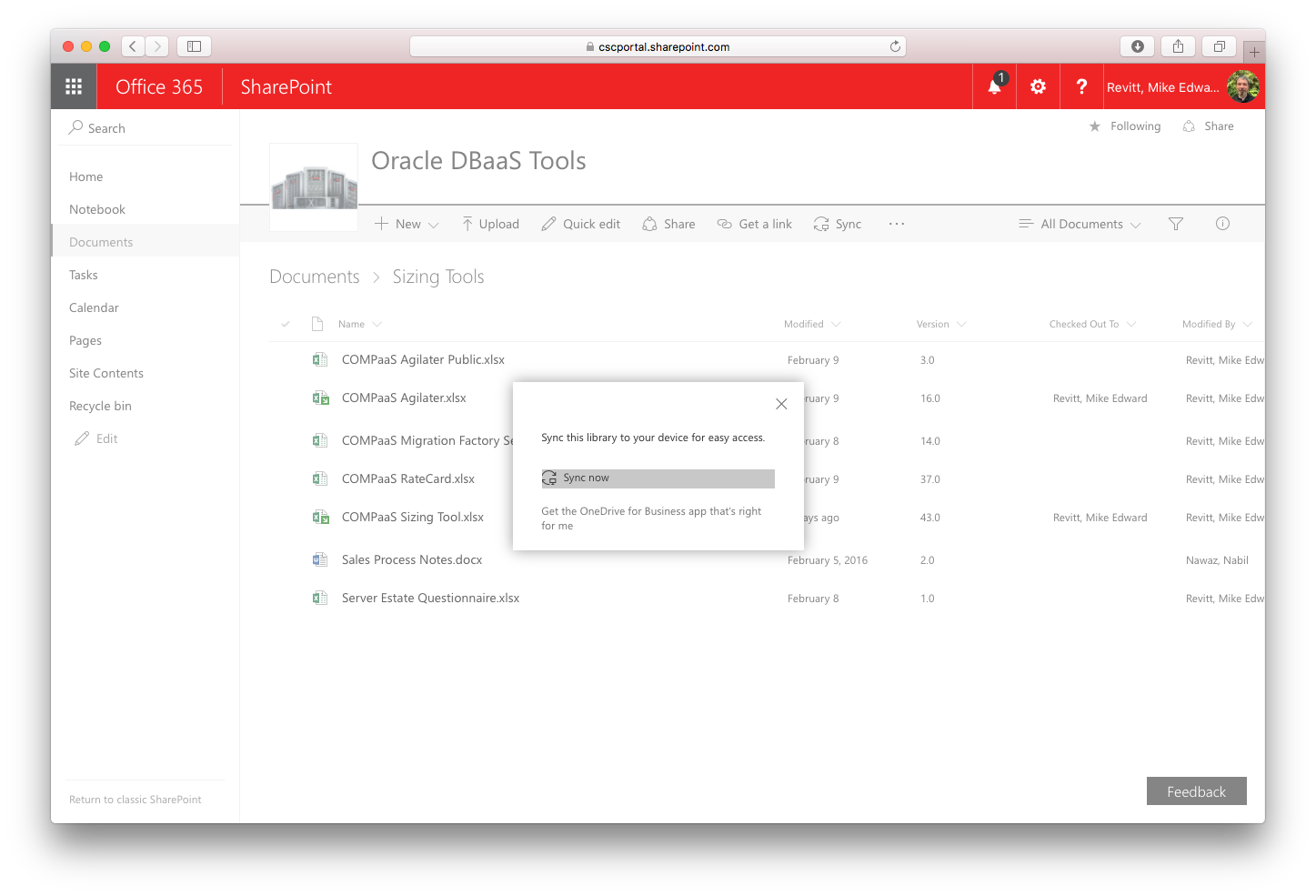
Click on Sync now
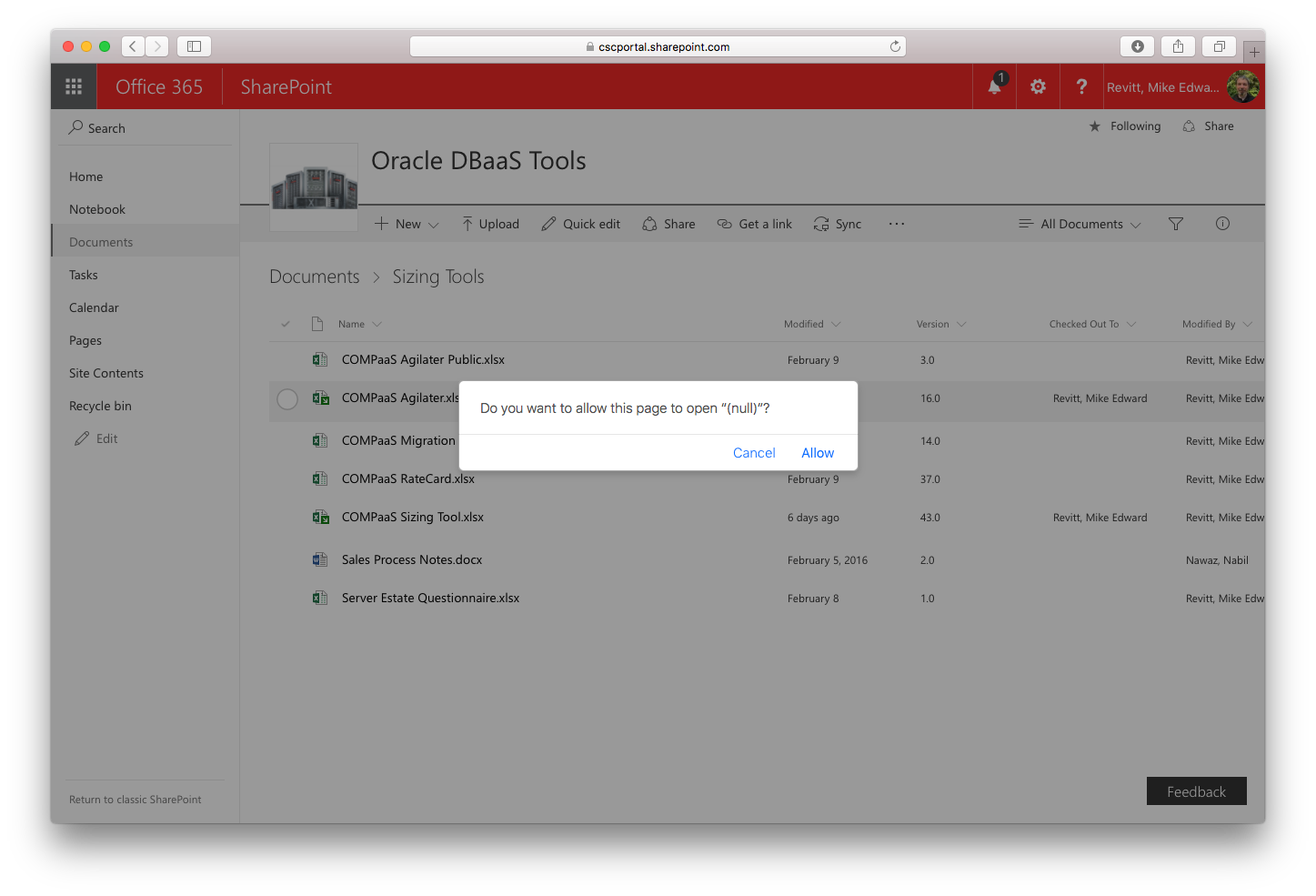
And confirm that you want to Allow access to this page
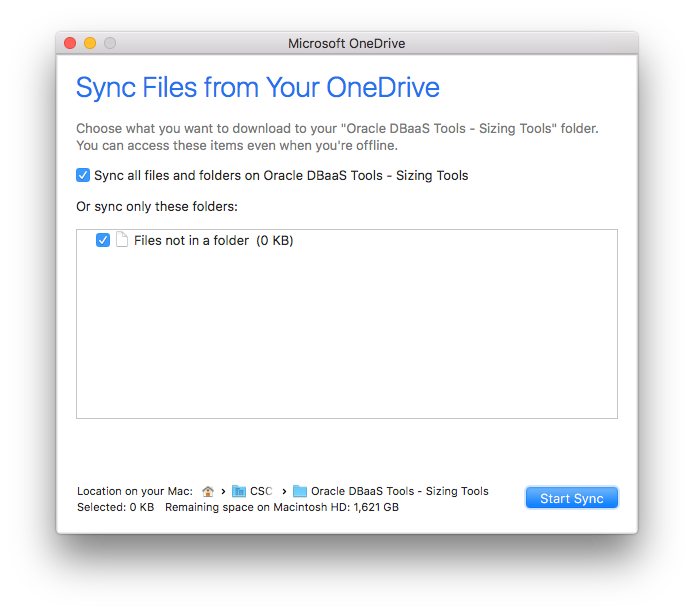
Choose the folders to Synchronise, none in this case as it is a bottom level directory, and press Start Sync.
The files should now be synchronising
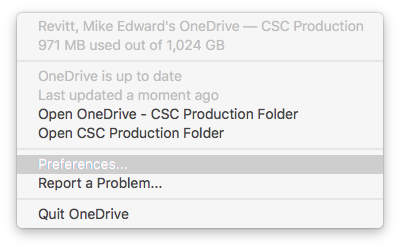
This can be checked by looking in your finder, you should have a new directory with some files in it, or by looking in the Preferences for your One Drive for Business Application
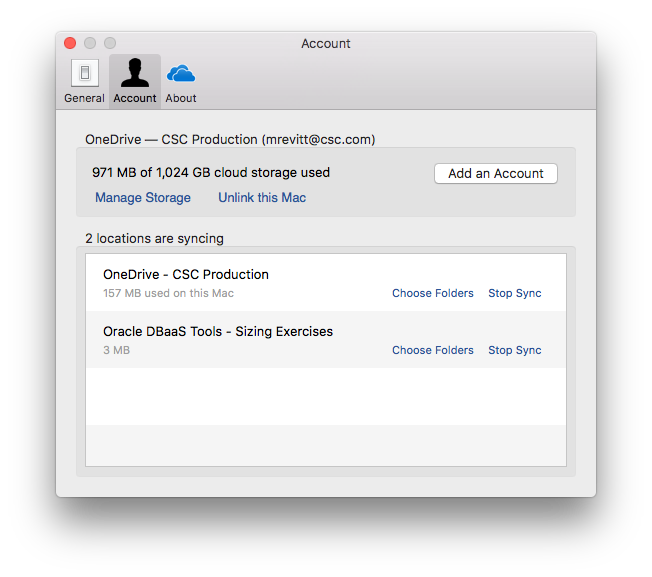
Where you should see the new Sync.